1. Question List Creation
Open transaction PLMD_AUDIT
Then click on create icon, as shown in figure
In the dropdown you can select Question List, Audit Plan, Audit and related templates. In the dropdown select the Question List. This will be the master data for your audit. Question list can expand further in 3 formats
Part-Element-Questions
So Under Question List, there could be folder as part and element, which can be used to valaute individually.
Below is example of various formats of Question list
This facilitates you to add Hierarchy to your Questionaries’
E.g. Question List = “ISO90012015”
Part= “PRODUCTION DEPARTMENT”
Element= “ WORKCENTER 01”
Questions= Q1, Q2, Q3……….
As like that you can add Questions and valuate the Department individually.
After creating Question list of whichever hierarchy you want. For addition of subsequent hierarchy right click on Question list and click on create and required option.
We need to maintain all details require for Question List
∙ Basic Data
Maintain these details as required.
∙ Text: Maintain Text for required document.
∙ Valuation Spec:
Here you have to maintain which valuation method, you are going to use
After that click on Valuation profile from that select on Valuation Profile.
Then click on Valuation Proposal and select the appropriate valuation
∙ Contact Person
Select the designation and enter the code of Employee or business partner ID of respective.
∙ Status: Here you can change the status Being Created- Approved- Release
(Note: Only after release of Question list, it can be pull under Audit)
How to conduct the Audit in SAP Software
2. Creation of Audit Plan
Click on create icon and from scroll down list select Audit Plan.
This will create audit plan. You can create main audit plan and subsequent audit plan, just right click on main audit plan- create – audit plan
E.g.: Audit Plan – Yearly one
And Subsequent monthly audit plan
You can see in below image.
After creation fill the required data.
3. Creation of Audit
Click on Create icon, and then click on Audit.
You can create multiple audits in Audit Plan
After creating an audit you need to fill all the require data, and the pull the question list or you can create one for an audit.
∙ Basic Data
Click on Scroll down arrow and select the required audit type to be conducted.
Then click on Audit trigger arrow and select the appropriate entry.
After that Audit Type related object and object values and their text will appear. Select the required data. And define the dates (Planned/Actual).
∙ Text: Fill the details you want.
∙ Participant: Click on Participant and add the details.
Then do following procedure.
Right click on Audit- Click- Assign Question List
Then all the Questions or data in Question list appear in Question Tab of Audit.
Double click on Question list item (202307..) and you will arrive at the evaluation screen of that Question/Part/Element.
This screen will appear is as same as Question screen. Click in Valuation Specs and fill the data as mentioned below
∙ Valuation Spec:
Here you have to maintain which valuation method, you are going to use
After that click on Valuation profile from that select on Valuation Profile.
Then click on Valuation Proposal and select the appropriate valuation
Then click on Valuation Tab
The valuation will change from unfilled data to automatic valuation.
After valuation of all the questions
Click on Audit- Details- Status- Set= Approval and Releases
After this you will able to evaluate the Audit and assign preventive/ Corrective action to Questions.
After releasing the audit Click on Question and go to Valuate. Tick on Valuation entered. Here you will able to evaluate your questions and add corrective and preventive action, for that click on Corrective and Preventive action. Once you done filling up CAPA Tick Action required.
After that you will able to add CAPA to questions. Following window will open and here you will able to give dates within which it should be completed.
Fill the details of action in Texts. Contact person and Status.
After ticking valuation entered, you will see this green right sign for your question.
Now finally you can evaluate you Audit. Click on Audit- Report.
Assign Valuation procedure and rating profile from scroll down list. Then click on Valuate. Result will evaluate.
If audit is failed, you will able to conduct same audit again. You can give date for that audit. And again you can evaluate question and audit again.
How to conduct the Audit in SAP Software
4. Audit Template
We can use existing audit plan, audit and Question list to create new audit plan, audit and question list. It will allow you to copy the necessary data from existing component, make changes and evaluate those new components.
Click on Create- Then select which component you want to create
I will take audit for example
After selecting Audit using Template this screen will appear
In the above red box (Identify the new audit component to be created- Audit- Description) Here you enter the new audit name/ID which you want to generate.
In the second box you enter the existing audit (F4 and search accordingly).
After Entering OK button. Following screen will appear.
Now this audit contains same questions as per the parent Question List. And you can evaluate those questions separately and audit also.
Just like that you can copy Audit plans, But here you have little different scenario. After going through Create- Audit Plan Using Template, you will come to this screen
Here above two red boxes is same functionality. But for the third red box we have provision of copying plans or audits below main Audit Plan.
I have selected Audit Plans and Audit also, then following components will appear. Here we can see all the sub-audit plans and audits have been copied.
Let’s see second scenario, I will not select audit.
As we can see only audit plans are copied and not the audits. As like this we can use this Template Functionality.
5. Documents Attachment
We can attach the respective documents to audit components. This can be policies, instructions, PPT or any other documents.
For that
Click on the respective component for which we want to create documents. It can be audit plan, audit or question list. The click on Create- Import documents.
After clicking the import document, the following screen will appear.
On this screen you have to select the Standard Doc. Types. Then all doc type will appear the select specific doc type or simply select attachment which will allow all types of doc. Then select the document from your local PC.
I have attached documents for main audit i.e. NEW AUDIT PLAN 2021 and sub audit plan Opening Meeting. We can see the attached documents below it and after double clicking the document, we will able to see the doc.
Here we have completed all the process to conduct the Audit.
How to conduct the Audit in SAP Software
For more details please contact us! HERE
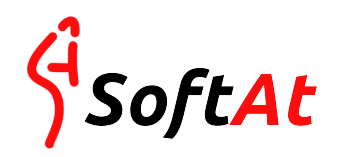
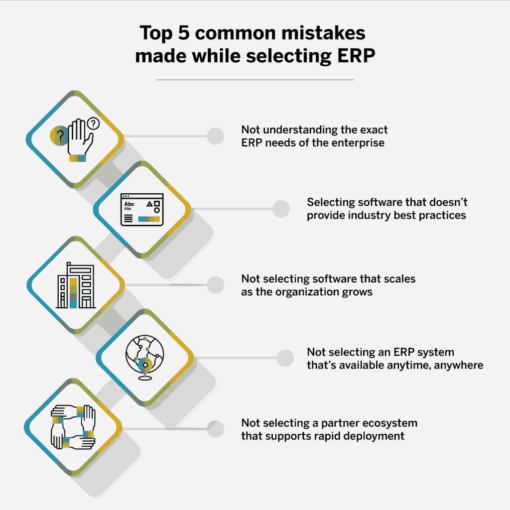



One thought on “How to conduct the Audit in SAP Software”