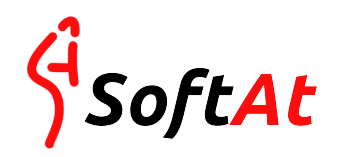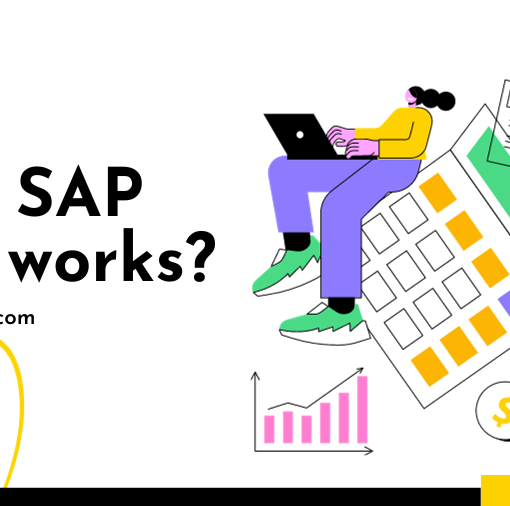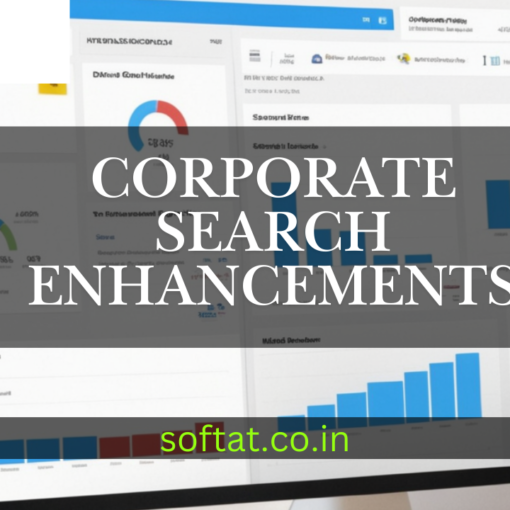Introduction to SAP IDocs
SAP IDocs (Integrated Documents) are a fundamental component of the SAP system, serving as a standardized data exchange format. They facilitate communication between SAP systems and external applications, ensuring seamless data integration. However, when SAP IDoc table errors occur during processing, they are often logged in the IDoc table for analysis, allowing for efficient troubleshooting and resolution.
Common SAP IDoc Table Errors
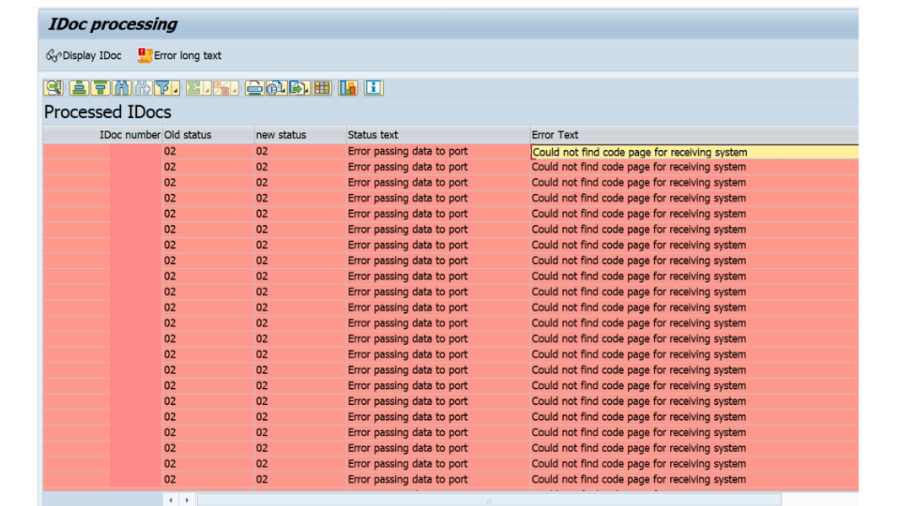
- Syntactical Errors:
- Incorrect Field Values: If a field contains invalid data, such as a wrong data type or format, the IDoc will be rejected.
- Missing Mandatory Fields: If required fields are empty or missing, the IDoc will be flagged as erroneous.
- Invalid Segment or Field Sequence: Errors in the order of segments or fields within an IDoc can cause processing failures.
- Semantic Errors:
- Business Rule Violations: When an IDoc’s data doesn’t adhere to predefined business rules or constraints.
- Data Integrity Issues: If the IDoc data conflicts with existing data in the SAP system or external systems.
- Technical Errors:
- Communication Failures: Problems with network connectivity or communication protocols can prevent IDoc processing.
- System Errors: Internal system issues, such as database errors or application crashes, can lead to IDoc failures.
- Customizing Errors:
- Incorrect Customizing Settings: If the customizing settings for IDoc processing are not configured correctly.
- Missing or Incorrect Function Modules: Errors in the function modules used for IDoc processing.
Troubleshooting SAP IDoc Table Errors
- Analyze the Error Message:
- Consult the SAP documentation for specific error codes and their descriptions.
- Understand the root cause of the error based on the message text.
- Check IDoc Status:
- Use transaction code WE05 to view the IDoc status and identify the error step.
- Examine the error log for detailed information.
- Verify Data Integrity:
- Ensure that the data in the IDoc is accurate and consistent with the target system’s requirements.
- Check for any data conflicts or inconsistencies.
- Review Customizing Settings:
- Verify that the customizing settings for IDoc processing are correct and up-to-date.
- Check for any missing or incorrect configurations.
- Test Communication:
- If the error is related to communication issues, test the network connectivity and communication protocols.
- Ensure that the external system is accessible and configured correctly.
- Consult Documentation:
- Refer to the SAP documentation for specific troubleshooting guidelines and best practices.
- Search for known issues or workarounds related to the error.
- Seek Expert Assistance:
- If you’re unable to resolve the error, consult with SAP experts or your system administrator.
Preventing IDoc Errors
- Data Validation: Implement data validation rules to ensure that incoming data is accurate and consistent.
- Regular Testing: Conduct thorough testing of IDoc interfaces to identify and address potential issues.
- Maintain Customizing Settings: Keep the customizing settings for IDoc processing up-to-date and accurate.
- Monitor IDoc Processing: Regularly monitor IDoc processing to detect and resolve errors promptly.
- Stay Updated: Keep your SAP system and related components updated with the latest patches and service packs.
Conclusion
Understanding and resolving SAP IDoc table errors is essential for maintaining data integrity and ensuring smooth business operations. By following the troubleshooting steps outlined in this guide, you can effectively identify and address IDoc issues.
YOU MAY LIKE THIS
Understanding IDoc Status in SAP SD: A Comprehensive Guide
Sending Inbound IDocs from SAP Program
SAP ALE IDoc Configuration Steps: Streamlining Communication