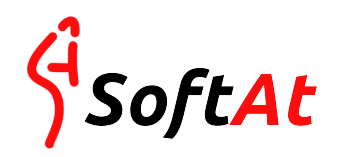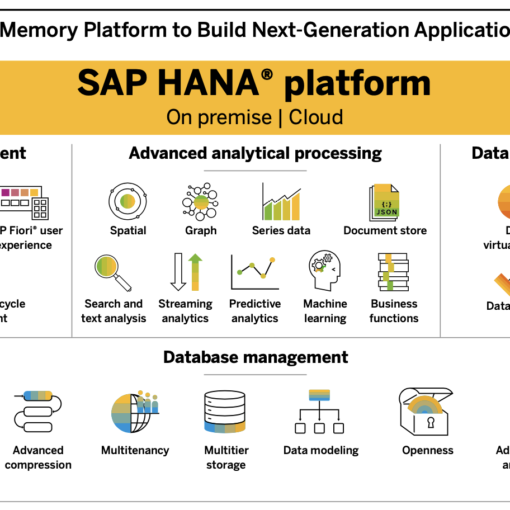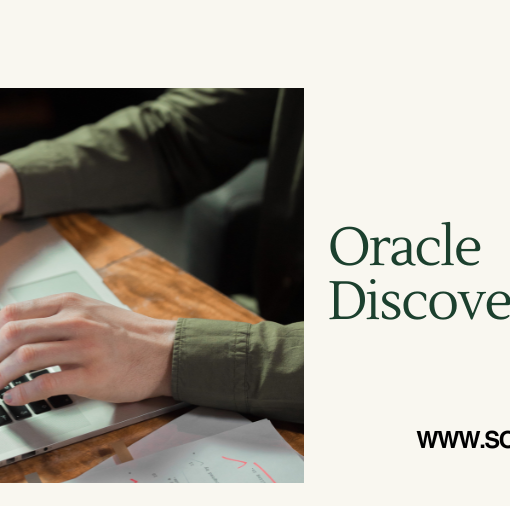In the fast-paced world of software development, streamlining your deployment workflow is key. Azure Artifact Feeds offer a robust solution for storing and managing your application packages, including essential ZIP files. This blog dives deep into the process of publishing and downloading ZIP files from Azure Artifact Feeds, empowering you to take control of your deployments. How to publish and download a zip file from Azure Artifact Feed?
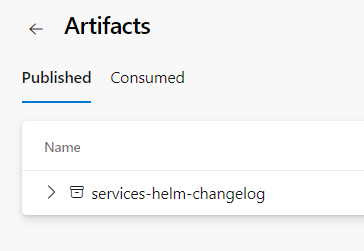
Understanding Azure Artifact Feeds
Azure Artifact Feeds serve as secure repositories within Azure DevOps for storing various package types, prominently including NuGet packages, npm packages, and – you guessed it – ZIP files. These feeds act as central hubs for managing and sharing artifacts across your development teams, ensuring everyone has access to the latest versions of your application components.
Publishing ZIP Files to Azure Artifact Feeds
There are two primary methods for publishing ZIP files to your Azure Artifact Feed:
1. Using Azure Pipelines:
Azure Pipelines, a continuous integration and continuous delivery (CI/CD) service in Azure DevOps, seamlessly integrates with Artifact Feeds. You can leverage the Publish Pipeline Artifact task within your pipeline to upload your ZIP file. Here’s a breakdown of the steps involved:
- Define the Artifact: Within your Azure Pipeline, locate the Publish Pipeline Artifact task.
- Specify the File Path: Provide the path to your ZIP file on the agent machine running the pipeline.
- Set the Artifact Name: Assign a meaningful name to your ZIP file within the feed. This name will be used for identification during download.
2. Manual Upload through the Azure DevOps Interface:
For a more direct approach, you can manually upload your ZIP file through the Azure DevOps web interface. Here’s how:
- Navigate to Your Feed: Log in to your Azure DevOps organization and navigate to the specific Artifact Feed where you want to store your ZIP file.
- Click “Upload”: Locate the “Upload” button within the feed interface.
- Browse and Select: Use the file explorer window to browse and select your ZIP file.
- Confirmation: Click “Upload” to confirm the upload process.
Downloading ZIP Files from Azure Artifact Feeds
Once you’ve uploaded your ZIP file, retrieving it becomes a breeze. Here are the prevalent methods for download:
1. Direct Download from the Azure DevOps Interface:
The simplest way to download your ZIP file is directly from the Azure DevOps web interface. Here’s how:
- Access Your Feed: Navigate to the specific Artifact Feed containing your uploaded ZIP file.
- Locate the File: Find your ZIP file listed within the feed’s artifacts.
- Download Option: Click the download icon associated with your ZIP file. This initiates the download process.
2. Downloading via Azure Pipelines:
You can integrate downloading the ZIP file into your Azure Pipeline for a more automated deployment workflow. Here’s a general approach:
- Utilize the Download Pipeline Artifact Task: Within your pipeline, incorporate the Download Pipeline Artifact task.
- Specify the Feed and Artifact Name: Provide details about the Azure Artifact Feed and the specific name you assigned to your ZIP file during upload.
- Define the Download Path: Set the desired location on the agent machine where the downloaded ZIP file should be saved.
Additional Considerations
- Versioning: Azure Artifact Feeds meticulously track different versions of your uploaded ZIP files. This allows you to revert to previous versions if necessary.
- Permissions: Control access to your Artifact Feeds by defining permissions for different users and groups within your Azure DevOps organization.
In Conclusion
By leveraging Azure Artifact Feeds, you gain a centralized and secure platform for managing your ZIP files within your development process. Publishing and downloading ZIP files becomes a straightforward task, empowering you to streamline your deployments and maintain control over your application components.
This blog has equipped you with the knowledge to confidently utilize Azure Artifact Feeds for your ZIP file management needs. With this newfound expertise, you can elevate your development workflow and ensure seamless deployments.
YOU MAY BE INTERESTED IN
A Deep Dive into SAP S4HANA Embedded Analytics
Hyperautomation: The Ultimate Guide to Digital Transformation