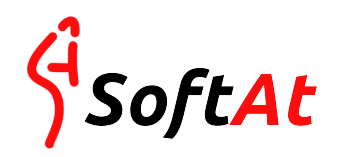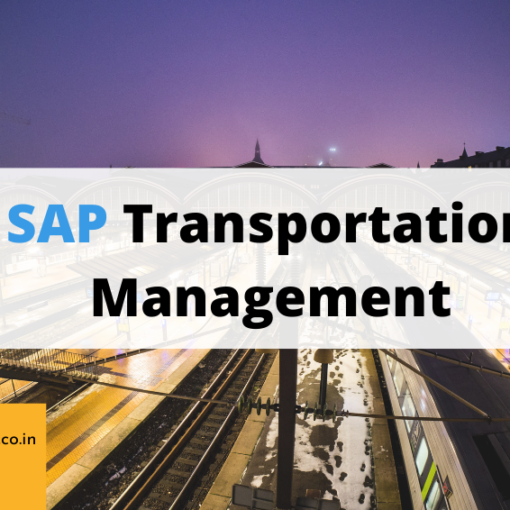Detailed explanation about BADI with an example (ME23n transaction)
Definition:
BADI (Business Add-In) is a new SAP Object Oriented enhancement technique which is used to add our own business functionality to the existing SAP standard functionality.
BADI’s are available in SAP R/3 from the system release 4.6c
Why BADI?
In contrast to the earlier enhancement techniques, It follows Object Oriented approach to make them reusable. It can be used any number of times where as standard enhancement techniques can be used only once.
For example if we assign an enhancement to one custom project, then that enhancement cannot be assigned to any other custom projects. To overcome this drawback SAP has provided a new enhancement technique called BADI.
Transaction code for BADI Definition:
SE18
When you create a BADI definition, a class interface will be automatically created and you can define your methods in the interface. The implementation of the methods can be done in SE19 transaction.
When a BADI is created following are automatically generated:
- An interface with ‘IF_EX_’ inserted between the first and second characters of the BAdi name
- An adapter class with ‘CL_EX_’ inserted between the first and second characters of the BAdi name.
Transaction code to Implement BADI:
SE19
Types of BADI’s:
While creating using the T-code SE18, it provides the pop-up screen to select the type of BADI to be used is as shown below.

There are two types of BADI’s.
1) Multi use:
With this option, any number of active implementations can be assigned to the same definition BADI. By default this option is checked.
If we want the BADI for multiple use
If you have multiple-use BADI definitions, the sequence must not play any role.
The drawback in Multiple use BADI is, it is not possible to know which BADI is active especially in country specific version.
2) Filter dependent BADI:
Using this option we can define the BADI’s according to the filter values to control the add-in implementation on specific criteria.
Ex: Specific country value.
How to Find BADI’s in SAP system:
Method 1:
Steps to find:
1. Go to SE 24 transaction, type CL_EXITHANDLER and then click on display.
2. Double click on GET_INSTANCE method.
3. Put a break-point on class method CL_EXITHANDLER=>GET_CLASS_NAME_BY_INTERFACE.
4. Run any transaction on which we want find the BADI’s say VA01.
5. Give the transaction name VA01 and press enter.
6. It will automatically take you to the break-point which we have set the in the SE24 transaction. Each time if you press F8 a list BADI names will be displayed.
7. You can find the BADI name in field EXIT_NAME and if you double click on it, we can get the corresponding BADI name before hit the corresponding screen. Based on the requirement find the BADI name and accordingly implement your functionality using the transaction se19.
Method 2:
Go to transaction SE84 and click on Enhancements. Then double click on Business Add-Ins.
For example, if you want to find the BADI’s for the standard transaction ME22n, the procedure is as follows. This example shows, finding the way of BADI names by providing the Package of ME22n.
1) Go to transaction ME22n. Select the System option from the menu and then click on Status. It displays the following information.
2) Double click on the program name i.e. SAPLMEGUI. It will take you into the program and click on Go to tab from the Menu. There we can find the package name of the standard transaction ME22n.Copy and paste it in the package filed.
3) Now Press F8, a list of BADI names will be displayed as shown below. Select the appropriate BADI name and implement it based on the business requirement using the transaction SE19.
Method 3:
Finding the BADI names using SE18 transaction
1) Go to transaction SE 18. Select F4 help for the definition name and click on Information System button as shown below.
2) A pop-up screen will be displayed and give the package name for any standard transaction say VA02. Finding the package is explained above. Please refer above method to find the package name. The package name for VA02 transaction is ‘VA.’
3) A list of BADI names will be displayed for the transaction VA02. Select the appropriate BADI name and implement it using T-code SE19.
Example:
This Example explains how to implement BADI’s. Here I am trying to show how to add custom screen to the ME23N Transactions using BADI’s.
The procedure is as explained below.
– Find the BADI using the method 1 as shown above.
The BADI name to add the custom screen to ME23n is ‘ME_GUI_PO_CUST’.
– Go to T-code SE19 and create an implementation ZME_GUI_PO_CUST and then click on create button
– Give the Definition name “ME_GUI_PO_CUST” and continue, give short text, save
– Click on Interface Tab, you can find the implementation class name as ZCL_IM_ME_GUI_PO_CUST2.
– Click on ZCL_IM_ME_GUI_PO_CUST2, which will take you to SE24.
– Add “MMMFD” in the Type Group Section of properties tab.
– Go to Attributes section and declare the following attribute
– SUBSCREEN1 Constant Public Type MEPO_NAME Name of a View
‘ITEMSCREEN1 ‘.
– Go to Methods section, you can find the BADI interface methods.
– Double click on the method “IF_EX_ME_GUI_PO_CUST~SUBSCRIBE”, this method is having 3 parameters
Go to the code section of the method and add the following code there.
Code for IF_EX_ME_GUI_PO_CUST~SUBSCRIBE:
DATA: ls_subscriber LIKE LINE OF re_subscribers.
*–FIRST SCREEN POPULATION
*–we want to add a customer subscreen on the item detail tab
CHECK im_application = ‘PO’.
CHECK im_element = ‘ITEM’.
*–each line in re_subscribers generates a subscreen. We add one subscreen
*–in this example
CLEAR re_subscribers[].
*–the name is a unique identifier for the subscreen and defined in this
*–class definition
ls_subscriber-name = subscreen1.
*–the dynpro number to use
ls_subscriber-dynpro = ‘0002’.
*–the program where the dynpro can be found
ls_subscriber-program = ‘ZME_GUI_PO_CUST_SCREEN’.
*–each subscreen needs itsown DDIC-Structure
ls_subscriber-struct_name = ‘ZMARA’.
*–a label can be defined
ls_subscriber-label = ‘Cust BADI’.
*–the position within the tabstrib can be defined
ls_subscriber-position = 7.
*–the height of the screen can be defined here. Currently we support two
*–screen sizes:
*–value <= 7 a sevel line subscreen
*–value > 7 a 16 line subscreen
ls_subscriber-height = 7.
APPEND ls_subscriber TO re_subscribers.
Save and check and back
Double click on method IF_EX_ME_GUI_PO_CUST~MAP_DYNPRO_FIELDS”.
Add the following code in the method.
*given the field catalog of structure ZMARA we have to
*establish a mapping to metafields which are used for field selection
*purposes and error handling Standard definitions can be found in type
*pool MMMFD. It is important for customer fields to use integer
*constants above 90000000 for the metafield.
FIELD-SYMBOLS: <mapping> LIKE LINE OF ch_mapping.
LOOP AT ch_mapping ASSIGNING <mapping>.
CASE <mapping>-fieldname.
WHEN ‘MATNR’. <mapping>-metafield = mmmfd_cust_08.
WHEN ‘MTART’. <mapping>-metafield = mmmfd_cust_09.
WHEN ‘MATKL’. <mapping>-metafield = mmmfd_cust_10.
ENDCASE.
ENDLOOP.
- The metafield mapping important for field selection and error handling purpose.
- Save, check and back
- Activate the Implementation class.
- Activate the BADI Implementation.
Now create a structure in SE11 with the name ZMARA.
Add the following fields in the structure.
Now Create a Program with the Name ‘ZME_GUI_PO_CUST_SCREEN’ and create a screen with sub screen type with the number 0002.
Add the fields on to screen from ZMARA program ‘ZME_GUI_PO_CUST_SCREEN’.
* *
De comment the PBO module in screen flow logic and create the module in above program.
Add the following code in program ZME_GUI_PO_CUST_SCREEN.
TABLES: ZMARA.
DATA: call_subscreen TYPE sy-dynnr,
call_prog TYPE sy-repid,
call_view TYPE REF TO cl_screen_view_mm,
call_view_stack TYPE REF TO cl_screen_view_mm OCCURS 0.
*———————————————————————*
* FORM SET_SUBSCREEN_AND_PROG *
*———————————————————————*
* …….. *
*———————————————————————*
* –> DYNNR *
* –> PROG *
* –> VIEW *
* –> TO *
* –> CL_SCREEN_VIEW_MM *
*———————————————————————*
FORM set_subscreen_and_prog USING dynnr TYPE sy-dynnr
prog TYPE sy-repid
view TYPE REF TO cl_screen_view_mm.
call_subscreen = dynnr.
call_prog = prog.
call_view = view.
ENDFORM.
*&———————————————————————*
*& Module STATUS_0002 OUTPUT
*&———————————————————————*
* text
*———————————————————————-*
MODULE STATUS_0002 OUTPUT.
SELECT SINGLE * FROM MARA
INTO CORRESPONDING FIELDS OF ZMARA
WHERE MATNR = ‘100-100’.
ENDMODULE. ” STATUS_0002 OUTPUT
- The sub-routine “set_subscreen_and_prog” is must with the same signature.
- This routine is called from BADI to call the sub screen.
- Activate the screen & program.
- Now Go to T-Code ME23N to test the application.
- You can find a new tab is added in the item level with the name CUST BADI.
Final Output:
kiran bedi , badhiya, badi, bandipur, badi door se aaye hai, badi ee ki matra wale shabd
To Known about our services in BADI and ABAP Contact Us ! | Home | Services | About Us | Blogs |