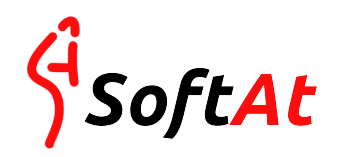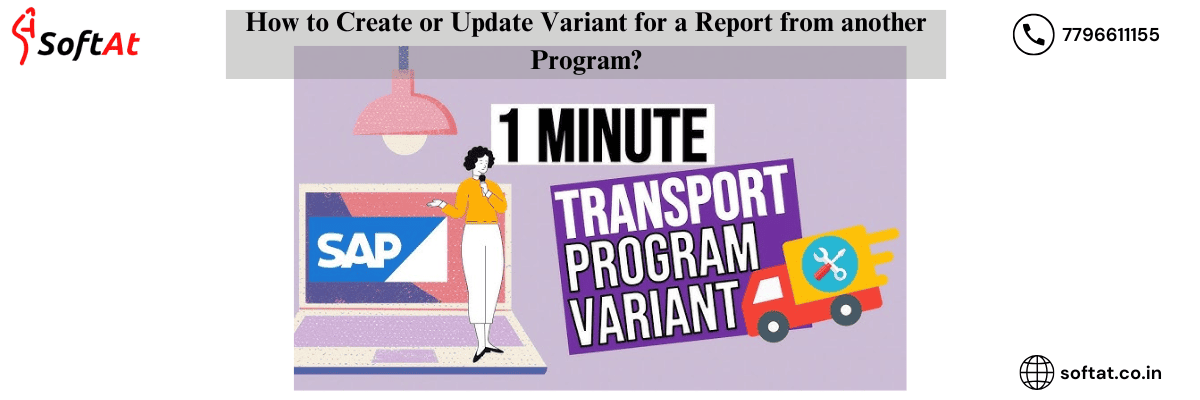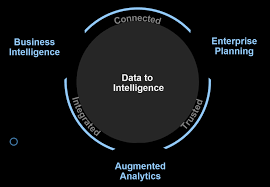No HANA, no UI5 no OData in this article. This is a fundamental ABAP utility code snippet to demonstrate how to create or Update Variant for a Report from another Program if it doesn’t exist or to refresh an existing variant. This is a common requirement in SAP projects. When one of our colleagues encountered this need, he thought it beneficial to share the entire reusable piece here so everyone can utilize it in their future projects.
This is a straightforward determination screen in the report for which we really want to make/update the variation from another program.

*&---------------------------------------------------------------------*
*& Report ZMAIN_PROGRAM
*& Just the Selection Screen
*&---------------------------------------------------------------------*
REPORT ZMAIN_PROGRAM NO STANDARD PAGE HEADING
LINE-COUNT 132.
*---------------------------------------------------------------------*
* TABLES *
*---------------------------------------------------------------------*
TABLES: erdk.
*---------------------------------------------------------------------*
* SELECTION SCREEN *
*---------------------------------------------------------------------*
SELECTION-SCREEN BEGIN OF BLOCK b1 WITH FRAME TITLE text-001.
SELECT-OPTIONS:
* Select Options in the selection screen
s_part FOR erdk-partner, " Customer
s_acc FOR erdk-vkont. " Account
PARAMETERS:
p_date TYPE sy-datum OBLIGATORY DEFAULT sy-datum.
SELECTION-SCREEN END OF BLOCK b1.
SELECTION-SCREEN BEGIN OF BLOCK b2 WITH FRAME TITLE text-003.
PARAMETERS:
r_fin RADIOBUTTON GROUP bkcy DEFAULT 'X' USER-COMMAND jaiabap,
r_rat RADIOBUTTON GROUP bkcy,
r_adh RADIOBUTTON GROUP bkcy,
r_others RADIOBUTTON GROUP bkcy.
SELECTION-SCREEN END OF BLOCK b2.
SELECTION-SCREEN BEGIN OF BLOCK b3 WITH FRAME TITLE text-004.
PARAMETERS:
r_test RADIOBUTTON GROUP woff DEFAULT 'X' USER-COMMAND hailabap,
r_com RADIOBUTTON GROUP woff.
SELECTION-SCREEN END OF BLOCK b3.
Also Read: Trick to adjust the variants
Showing the technical names of the select options, radio button and parameters

The utilization case is to refresh the variation of program ZMAIN_PROGRAM utilizing another program say ZCALLING_PROGRAM.
Step 1 – Check if variant already exists or not using FM ‘RS_VARIANT_EXISTS’
CALL FUNCTION 'RS_VARIANT_EXISTS'
EXPORTING
report = lv_program
variant = gv_variant_name
IMPORTING
r_c = lv_rc
EXCEPTIONS
not_authorized = 1
no_report = 2
report_not_existent = 3
report_not_supplied = 4
OTHERS = 5.2 – Fill variant tables with the selection screen fields
* Fill the Select Options
lwa_var_content-selname = 'S_PART' .
lwa_var_content-kind = 'S'.
lwa_var_content-sign = 'I'.
lwa_var_content-option = 'EQ' .
lwa_var_content-low = lwa_cust_acc-gpartner.
APPEND lwa_var_content TO it_variant_tab.
* Fill the Parameter
lwa_var_content-selname = 'P_DATE' .
lwa_var_content-kind = 'P'.
lwa_var_content-sign = 'I'.
lwa_var_content-option = 'EQ' .
lwa_var_content-low = sy-datum. " Dummy Date. Will not be used
APPEND lwa_var_content TO it_variant_tab.
* Fill the Radiobuttons
* Choose Others
lwa_var_content-selname = 'R_OTHERS' .
lwa_var_content-kind = 'P'.
lwa_var_content-sign = 'I'.
lwa_var_content-option = 'EQ' .
lwa_var_content-low = 'X'.
APPEND lwa_var_content TO it_variant_tab.3 – Populate the variant signatures
gs_varid-mandt = sy-mandt.
gs_varid-report = lv_program.
gs_varid-variant = gv_variant_name.
gs_varid-environmnt = 'A'.
gs_varid-version = '1'.
gs_varid-ename = sy-uname.
gs_varid-edat = sy-datum.
gs_varid-etime = sy-uzeit.
gs_varid-mlangu = sy-langu.
lwa_varit-mandt = sy-mandt.
lwa_varit-langu = sy-langu.
lwa_varit-report = lv_program.
lwa_varit-variant = gv_variant_name.
lwa_varit-vtext = lv_text.
APPEND lwa_varit TO it_varit.4 – Create new variant if it does not exist using FM ‘RS_CREATE_VARIANT’
* Create Variant
CALL FUNCTION 'RS_CREATE_VARIANT'
EXPORTING
curr_report = lv_program
curr_variant = gv_variant_name
vari_desc = gs_varid
TABLES
vari_contents = it_variant_tab
vari_text = it_varit
EXCEPTIONS
illegal_report_or_variant = 1
illegal_variantname = 2
not_authorized = 3
not_executed = 4
report_not_existent = 5
report_not_supplied = 6
variant_exists = 7
variant_locked = 8
OTHERS = 9.
IF sy-subrc EQ 0.
WRITE:/ 'Variant ', gv_variant_name, ' created and saved successfully' COLOR COL_POSITIVE.
ELSE.
WRITE:/ 'Error while createing variant ', gv_variant_name COLOR COL_NEGATIVE.
ENDIF.5 – Update existing variant using FM ‘RS_CHANGE_CREATED_VARIANT’
* Change Variant
CALL FUNCTION 'RS_CHANGE_CREATED_VARIANT'
EXPORTING
curr_report = lv_program
curr_variant = gv_variant_name
vari_desc = gs_varid
TABLES
vari_contents = it_variant_tab
vari_text = it_varit
EXCEPTIONS
illegal_report_or_variant = 1
illegal_variantname = 2
not_authorized = 3
not_executed = 4
report_not_existent = 5
report_not_supplied = 6
variant_doesnt_exist = 7
variant_locked = 8
selections_no_match = 9
OTHERS = 10.
IF sy-subrc EQ 0.
WRITE:/ 'Variant ', gv_variant_name, ' updated successfully' COLOR COL_POSITIVE.
ELSE.
WRITE:/ 'Error while updating variant ', gv_variant_name COLOR COL_NEGATIVE.
ENDIF.Let’s test it

Execute the second program.


Let’s validate
The variation and depiction is accurately made.

Update of an existing variant
The variation depiction is Test Variation and the Record Number has 100, 200, and 300.


Presently how about we run the second program once more.
According to it, the variation is Refreshed.

Also Read: Why are developers so fond of ‘REUSE_ALV_GRID_DISPLAY’?
Let’s validate again
Description is updated correctly.

The Select Choices values have been refreshed accurately.

If you are wondering where you can find the details of any variant, VARID is the table where all variants are stored. Additionally, you can use the RS_VARIANT_CONTENT function module to read the values of any variant. In this context, we will also discuss how to create or update variant for a Report from another Program, making it easier to manage your reporting needs.
You might download the full code cut for second program from HERE.
YOU MAY BE INTERESTED IN
Launch Your Career in the Cloud: A Comprehensive Guide to SAP Analytics Cloud Jobs